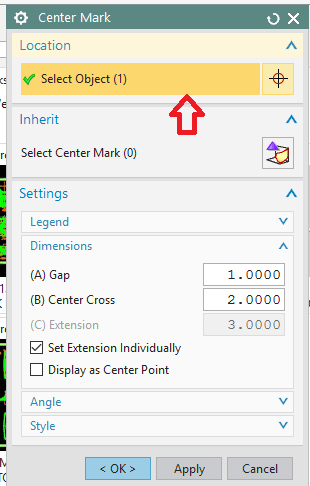Navigation
Install the app
How to install the app on iOS
Follow along with the video below to see how to install our site as a web app on your home screen.
Note: This feature may not be available in some browsers.
More options
Style variation
-
Congratulations LittleInch on being selected by the Eng-Tips community for having the most helpful posts in the forums last week. Way to Go!
You are using an out of date browser. It may not display this or other websites correctly.
You should upgrade or use an alternative browser.
You should upgrade or use an alternative browser.
Center Line symbol not associating 1
- Thread starter NXsupport
- Start date
- Status
- Not open for further replies.
- Thread starter
- #3
- Thread starter
- #5
NXsupport,
What kind of centerline symbol are you describing - we may need to know exactly. Is it a Center Mark (cross shape - like Jerry shows above) or a linear Centerline? Is it a 2D Centerline or is it a 3D Centerline (which is based off cylindrical faces of solids)? Is it an automatic centerline (created when you place a view)?
What steps are you taking when you try to reassociate this Utility Symbol? I just have to double click and if a black X appears anywhere in the dialog next to the Select Object area, click it to remove previous selections and reselect the new objects to which the symbol will be associated. Some symbols might require you to right click on the spheres/blocks in the graphics window to click Remove to clear out the old objects (like if you've placed a Center Mark (center cross) on 2 entities, sometimes NX gets lost and needs those cleared out.
I'm using NX11, so there might be a bug in NX12 that we're not hearing much about, so please keep that in the back of your mind.
Tim Flater
NX Designer
NX 11.0.1.11 MP8
GM GPDL 11-A.3.4.2
Win7 Enterprise x64 SP1
Intel Core i7 2.5GHz 16GB RAM
4GB NVIDIA Quadro K3100M
What kind of centerline symbol are you describing - we may need to know exactly. Is it a Center Mark (cross shape - like Jerry shows above) or a linear Centerline? Is it a 2D Centerline or is it a 3D Centerline (which is based off cylindrical faces of solids)? Is it an automatic centerline (created when you place a view)?
What steps are you taking when you try to reassociate this Utility Symbol? I just have to double click and if a black X appears anywhere in the dialog next to the Select Object area, click it to remove previous selections and reselect the new objects to which the symbol will be associated. Some symbols might require you to right click on the spheres/blocks in the graphics window to click Remove to clear out the old objects (like if you've placed a Center Mark (center cross) on 2 entities, sometimes NX gets lost and needs those cleared out.
I'm using NX11, so there might be a bug in NX12 that we're not hearing much about, so please keep that in the back of your mind.
Tim Flater
NX Designer
NX 11.0.1.11 MP8
GM GPDL 11-A.3.4.2
Win7 Enterprise x64 SP1
Intel Core i7 2.5GHz 16GB RAM
4GB NVIDIA Quadro K3100M
- Thread starter
- #7
-
1
- #8
OK. I asked above because the subject said Center Line and now you're saying Center Mark - those are obviously 2 completely different things and how they are reassociated can be a bit different. It sometimes matters that the correct words are used or the correct question(s) is/are asked. Hope you see that here. Not trying to pick on you or talk down, etc. but just saying - makes answering questions much faster and easier. Thanks. Anyway.....
The short answer to your question about "why" is that when you remove components or bodies (including sheets and/or solids) you're removing to what the Center Mark is associated (edges, etc.). Now, on to fixing the Center Marks....bear with me here - I'm trying to be as descriptive as possible so you follow these steps. They need to followed exactly.
I've tested this out in NX11 and didn't have any issues. I would think this would be the same in NX12. First, you need to understand that there is a center point for each Center Mark (or Center Marks if you're picking arcs that are in a linear pattern). It will be that small square that appears in the center of the Center Mark. When you activate a Center Mark (double click on it) that is alive (associated to geometry) you can MB3 (right click) on that center point (box) and click Remove and reassociate to another arc center. You can also activate a living Center Mark and it should highlight the object to which it is associated; you can press Shift + MB1 to deselect the object and pick another to reassociate. When you replace one component with another, you lose that center point's associativity and the Center Mark is "dead". To reassociate to a new center point (of an object), you can do 1 of 2 things.
[ol 1][li]Double click on the unassociated Center Mark and then right click on the center point and choose Remove and then select the new object (or center point).[/li]
OR
[li]Double click on the unassociated Center Mark (which brings up the Center Mark dialog) and go over the the top of the dialog where it says Selected Objects and there should be a box to the right with a black X in it. Click that X to remove ALL old unassociated center points. Now pick the new center points. If you have more than 1 center point for the Center Mark, the black X removes whatever is missing but KEEPS the points that are still there (if they are on the SAME body). Once you change out solids/bodies/components, the Center Mark will not retain any center points.[/li][/ol]
I hope this works in NX12 - that's exactly how it's done in NX11. Video attached showing a live Center Mark being associated to other objects and then a dead one being reassociated to new objects. Done in 2D for simplicity but the same applies for marks associated to solids/sheets.
NX11_Center_Mark_Examples.zip
Tim Flater
NX Designer
NX 11.0.1.11 MP8
GM GPDL 11-A.3.4.2
Win7 Enterprise x64 SP1
Intel Core i7 2.5GHz 16GB RAM
4GB NVIDIA Quadro K3100M
The short answer to your question about "why" is that when you remove components or bodies (including sheets and/or solids) you're removing to what the Center Mark is associated (edges, etc.). Now, on to fixing the Center Marks....bear with me here - I'm trying to be as descriptive as possible so you follow these steps. They need to followed exactly.
I've tested this out in NX11 and didn't have any issues. I would think this would be the same in NX12. First, you need to understand that there is a center point for each Center Mark (or Center Marks if you're picking arcs that are in a linear pattern). It will be that small square that appears in the center of the Center Mark. When you activate a Center Mark (double click on it) that is alive (associated to geometry) you can MB3 (right click) on that center point (box) and click Remove and reassociate to another arc center. You can also activate a living Center Mark and it should highlight the object to which it is associated; you can press Shift + MB1 to deselect the object and pick another to reassociate. When you replace one component with another, you lose that center point's associativity and the Center Mark is "dead". To reassociate to a new center point (of an object), you can do 1 of 2 things.
[ol 1][li]Double click on the unassociated Center Mark and then right click on the center point and choose Remove and then select the new object (or center point).[/li]
OR
[li]Double click on the unassociated Center Mark (which brings up the Center Mark dialog) and go over the the top of the dialog where it says Selected Objects and there should be a box to the right with a black X in it. Click that X to remove ALL old unassociated center points. Now pick the new center points. If you have more than 1 center point for the Center Mark, the black X removes whatever is missing but KEEPS the points that are still there (if they are on the SAME body). Once you change out solids/bodies/components, the Center Mark will not retain any center points.[/li][/ol]
I hope this works in NX12 - that's exactly how it's done in NX11. Video attached showing a live Center Mark being associated to other objects and then a dead one being reassociated to new objects. Done in 2D for simplicity but the same applies for marks associated to solids/sheets.
NX11_Center_Mark_Examples.zip
Tim Flater
NX Designer
NX 11.0.1.11 MP8
GM GPDL 11-A.3.4.2
Win7 Enterprise x64 SP1
Intel Core i7 2.5GHz 16GB RAM
4GB NVIDIA Quadro K3100M
- Status
- Not open for further replies.
Similar threads
- Replies
- 7
- Views
- 4K