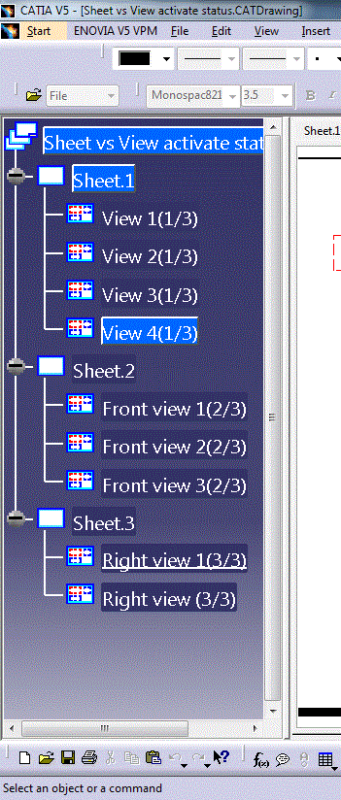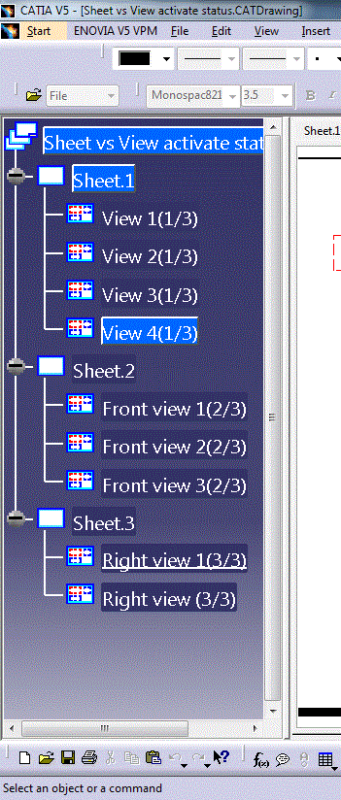The classic answer applies here: "It depends." I'll try to help by filling in a little more information.
For every sheet, there are two additional views that are not shown in the tree:
View #1 is the sheet Foreground.
View #2 is the sheet Background.
The first view in the tree list is actually View #3.
Suppose you double click on the Sheet icon to activate the sheet. What is activated is actually the #1 view. Then you add a text box - this text box is added to the foreground view, and not to one of the other named views.
Suppose you double click on the icon "View4(1/3)" and then add a text box, the text box is added to that view specifically. If you have the view frame active, this behavior will be illustrated - the view frame will expand to wherever the text is added.
View #1 is accessed by double-clicking to activate the Sheet icon, or in VBA this is the item(1) in the views.items collection.
View #2 is accessed by picking Edit -> Sheet Background, on in VBA this is the item(2) in the views.items collection.
View #

is accessed by double-clicking the view icon in the tree, or item(n+2) in the views.items collection.
Hope that makes sense.
So - to best design practices, consider on which view an object should live. Sometimes text notes are good to put in the View #1 (sheet foreground). This way they don't move around if you rearrange the views. Title blocks and revision blocks are typically in View #2 (sheet background), which makes them harder to tamper with. Then your drawing views are the additional views, to suit your needs.
-Mark