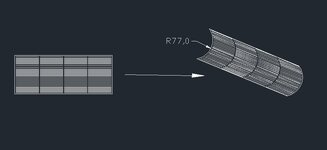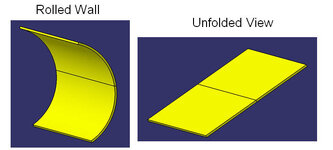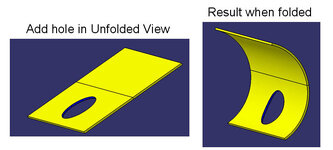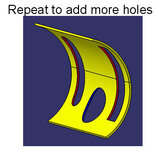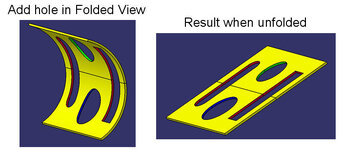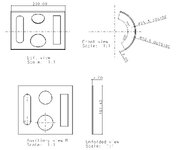OK Intogtar, here's the exact steps: (based on CATIA V5, R18)
1. Use the
Generative Sheetmetal workbench (SMD license), and start by using the
SheetMetal Parameters to define wall thickness and other material properties
2. Create a Sketch of the side profile of the the curved plate, with bend radius and enclosed angles
3.
INSERT + ROLLED WALLS + ROLLED WALL, select profile sketch, and speciafy the length of plate
4.
INSERT + VIEWS + FOLD/UNFOLD to see flat, developed shape
View attachment 818
5. With unfolded (flat) shape;
5a. create a sketch of the hole
5b.
INSERT + CUTTING + CUT OUT, and select sketch of the hole
5c.
INSERT + VIEWS + FOLD/UNFOLD to see curved plate with deformed hole
View attachment 819
repeat for more holes
View attachment 820
6. With folded (curved) shape;
6a. create a sketch of a another hole
6b.
INSERT + CUTTING + CUT OUT, and select sketch of hole
6c.
INSERT + VIEWS + FOLD/UNFOLD to see flat plate with this hole developed in flat
View attachment 821
7. to make a drawing view of the developed (unfolded) plate, use the
UNFOLDED VIEW tool in the Drafting workbench and add dimensions
View attachment 822