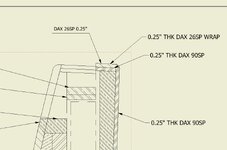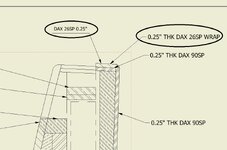C
CADFab
Guest
I want to whether there is a way to have both qty and part number in one balloon that is not a circle. We use the line style of balloon and would like to have both qty and part number because we do not have BOM's on details. Any help would be great full.