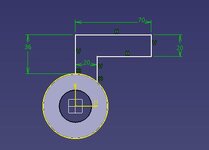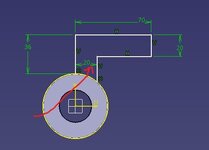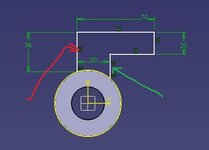The lines are moving because they are not fully constrained; they are free to move as you are seeing. I do see little 'V' symbols, so at least the lines are constrained to be vertical. But you need to add some more constraints - either dimensional constraints, or geometric constraints. The left line (red arrow above) should be constrained to be coincident to the center of the circles below, and this will "lock" it's location. Add the 20 (or 30) dimension to the middle line (green arrow) will constrain it's location (and "lock" it in place).
I'm not sure where/how you're learning CATIA Kingston, but one of the early lessons when learning Sketches, is to always Fully Constrain sketches. When the sketch is done, all the geometry (lines, curves, etc) should be green (full constrained) or yellow (projected). White geometry is not fully constrailned. (also, the sketch should be a closed profile - but that's another lesson)
The two videos you've asked about are terrible basic training tutorials! Especially for a beginner like yourself.