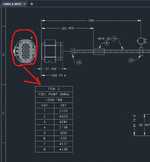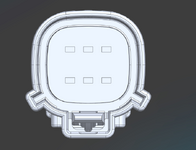Hi CAD 2015,
Something to clarify, just in case it might be misunderstood: you don't want to rotate the part in model space, you want to rotate your view of the part. Sometimes our choice of words hides what we really mean.
I would not recommend rotating the part, as IFRs just explained, even though it is a good answer to the exact question as you worded your question. If you're going to be moving models from NX to AutoCAD regularly, you'll need to do both: rotating parts in space and rotating your view point. After you've positioned the part as IFRs has shown you, the point of view may still be not what you desire.
To change your viewpoint in model space, type exactly that as the command: "viewpoint" or "vp". Then give it the vector in XYZ coordinates. Example; 0,1,0 looks down on the Y-axis and 0,-1,0 looks up on the Y-axis. Use the mouse to pan and zoom.
In all my usage of AutoCAD for 3D modeling it was best to put the part(s) in common planar orientations, and then manipulate the viewpoint as needed to orient the views projected into paper space. Once you get the hang of it, there are similarities to Solidworks and Inventor (I won't speak to NX as I don't have direct experience with it).