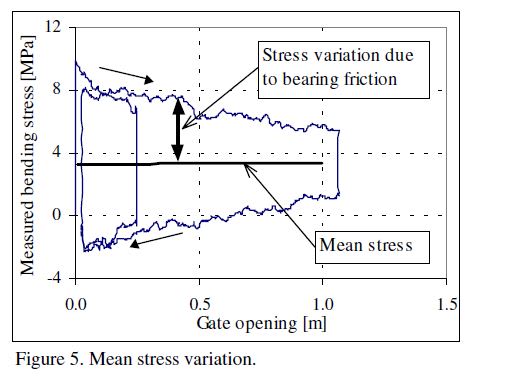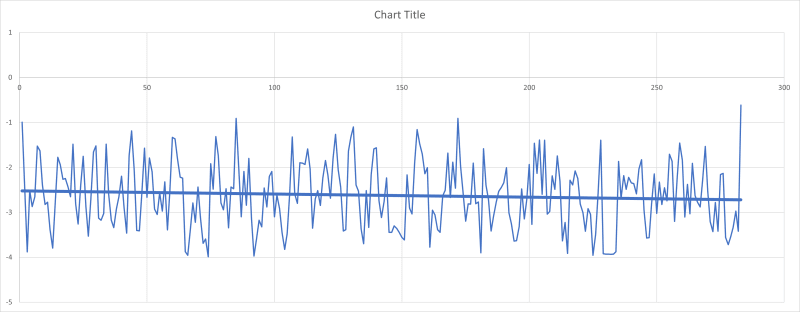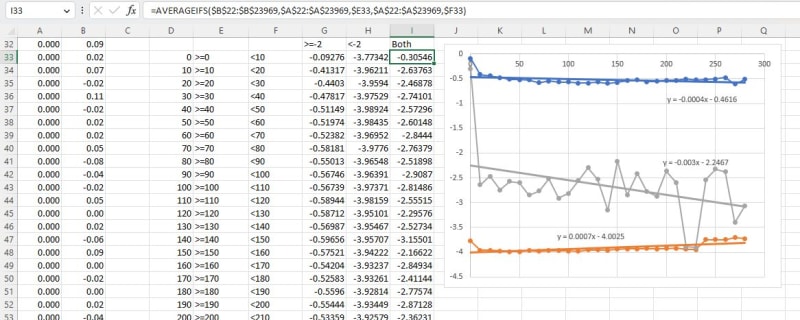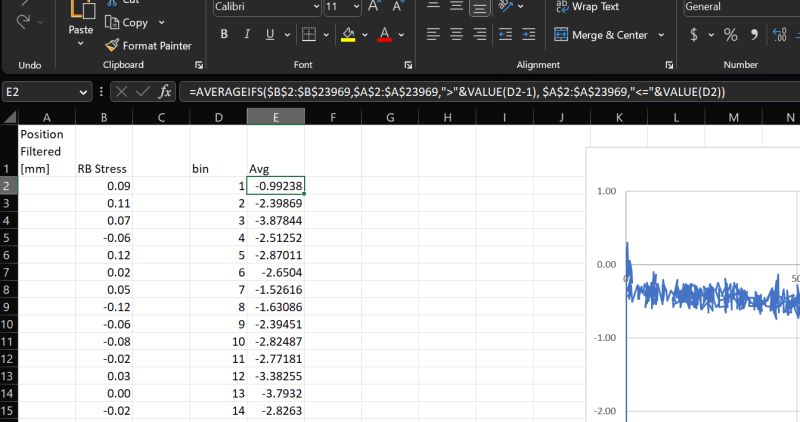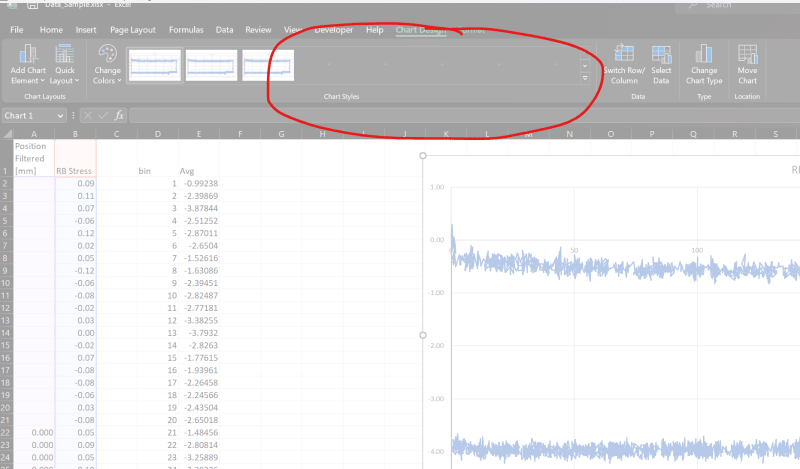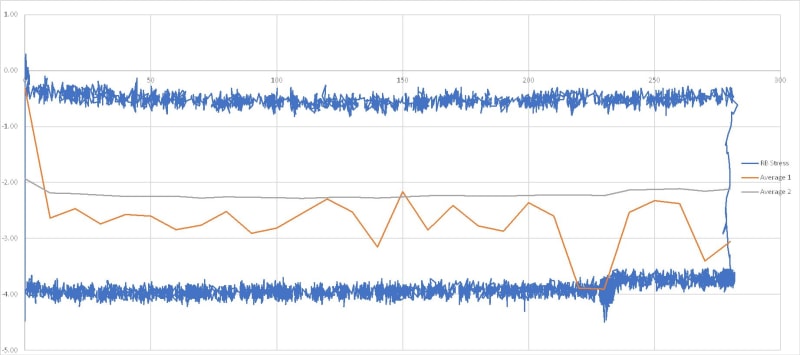Hello all
I have what I think is a basic question - here's hoping someone can point me in the right direction.
I am plotting stress measured by strain gauges against position for a piece of equipment. The stress follows a typical hysteresis curve. For my analysis I need to add a mean stress line against position. For the life of me I can't seem to get excel to produce something sensible. Any ideas would be great thanks.
Below is an example of what I am trying to achieve.
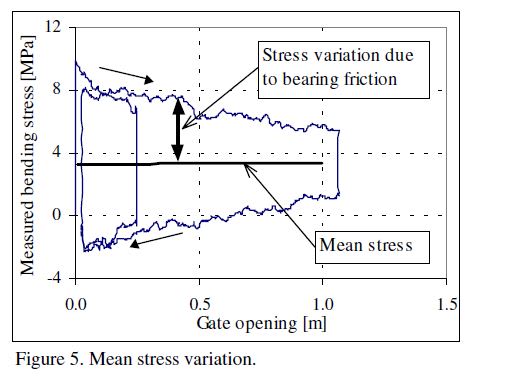
I have what I think is a basic question - here's hoping someone can point me in the right direction.
I am plotting stress measured by strain gauges against position for a piece of equipment. The stress follows a typical hysteresis curve. For my analysis I need to add a mean stress line against position. For the life of me I can't seem to get excel to produce something sensible. Any ideas would be great thanks.
Below is an example of what I am trying to achieve.