Hi,
I have downloaded a part from GrabCad of a Landing leg from a Falcon 9 rocket. I need to fill in the internal volume as shown in the image below, however since it was downloaded from the site, it has no model history and therefore I cannot change it through the model history. How can this be achieved?
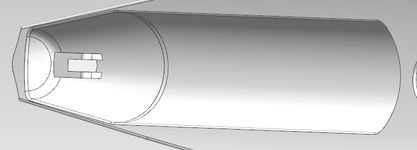
The model part has also been attached, thank you!
I have downloaded a part from GrabCad of a Landing leg from a Falcon 9 rocket. I need to fill in the internal volume as shown in the image below, however since it was downloaded from the site, it has no model history and therefore I cannot change it through the model history. How can this be achieved?
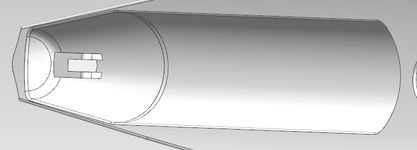
The model part has also been attached, thank you!
