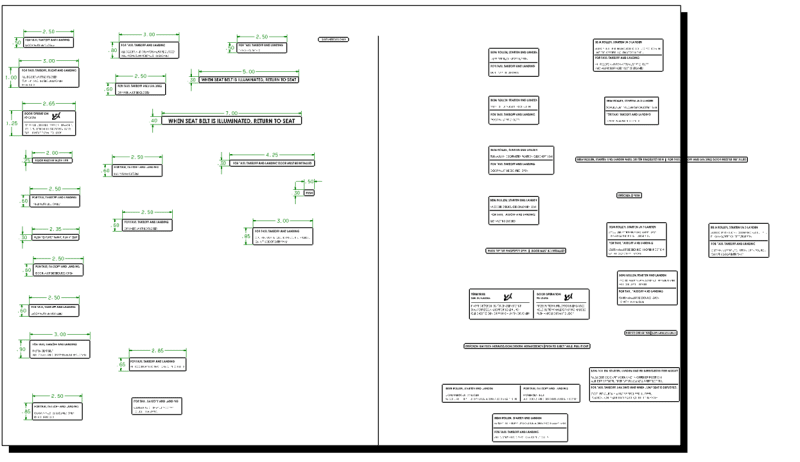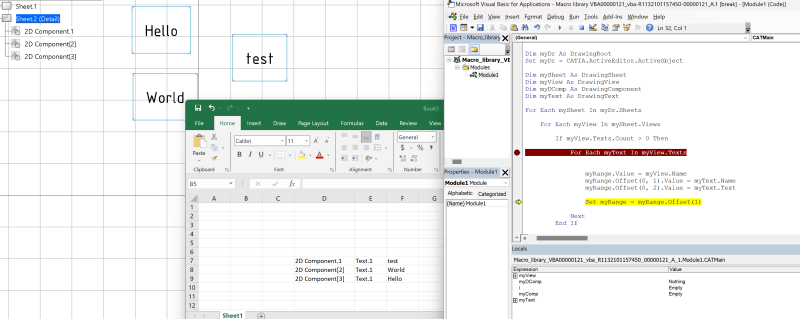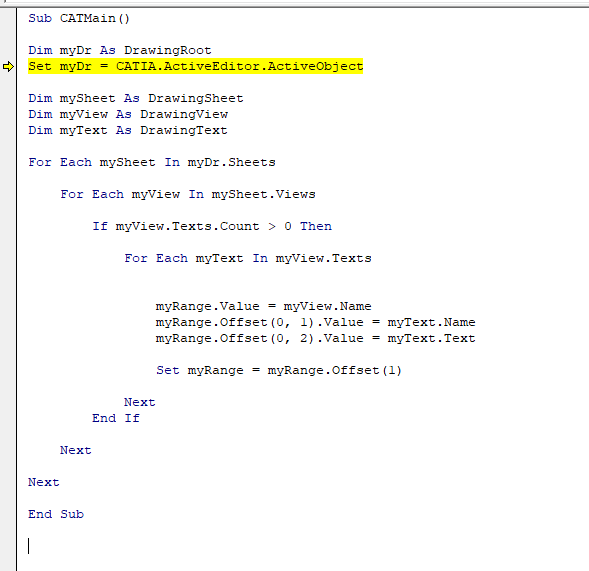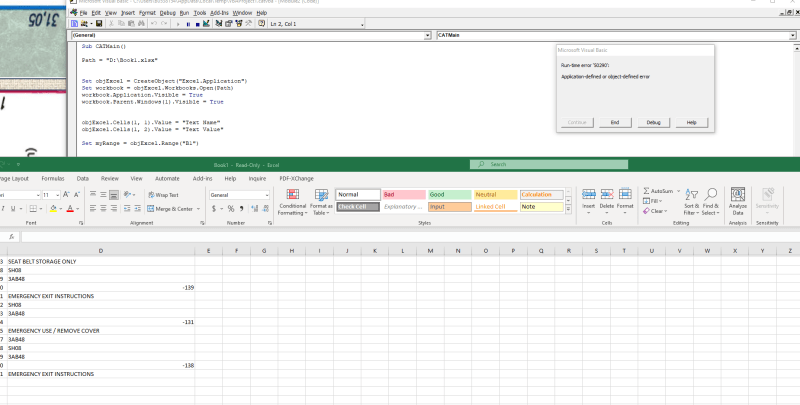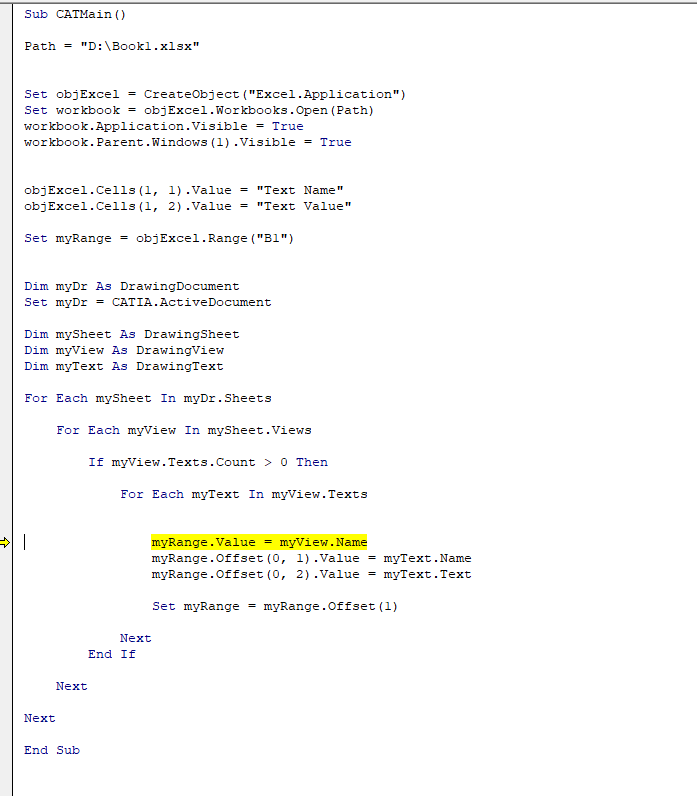I am looking Micro to export all the text from Catia to Excel. I am attaching draft image for your reference, I want export the text in Excel to validate the spelling mistake for bilingual placard. created induvial placard in details view refer Placards 1. an
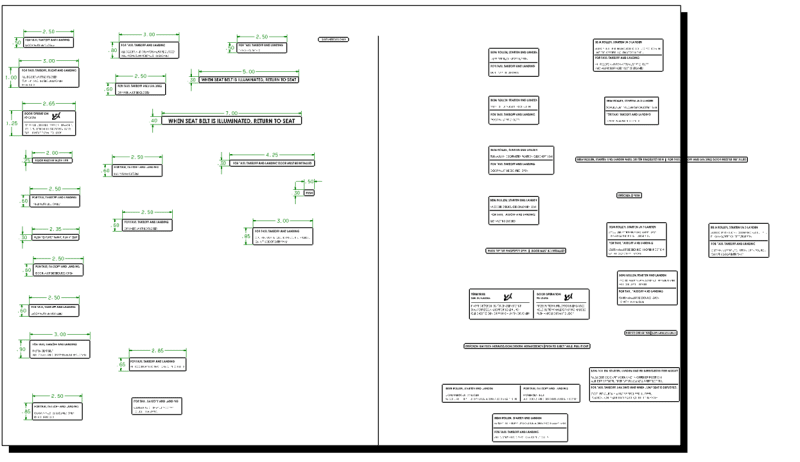 y help will much appreciated.
y help will much appreciated.