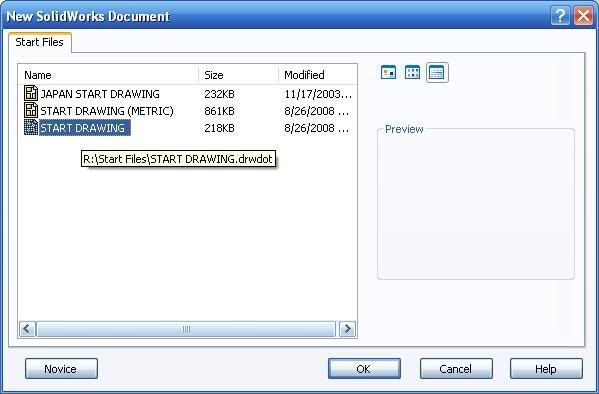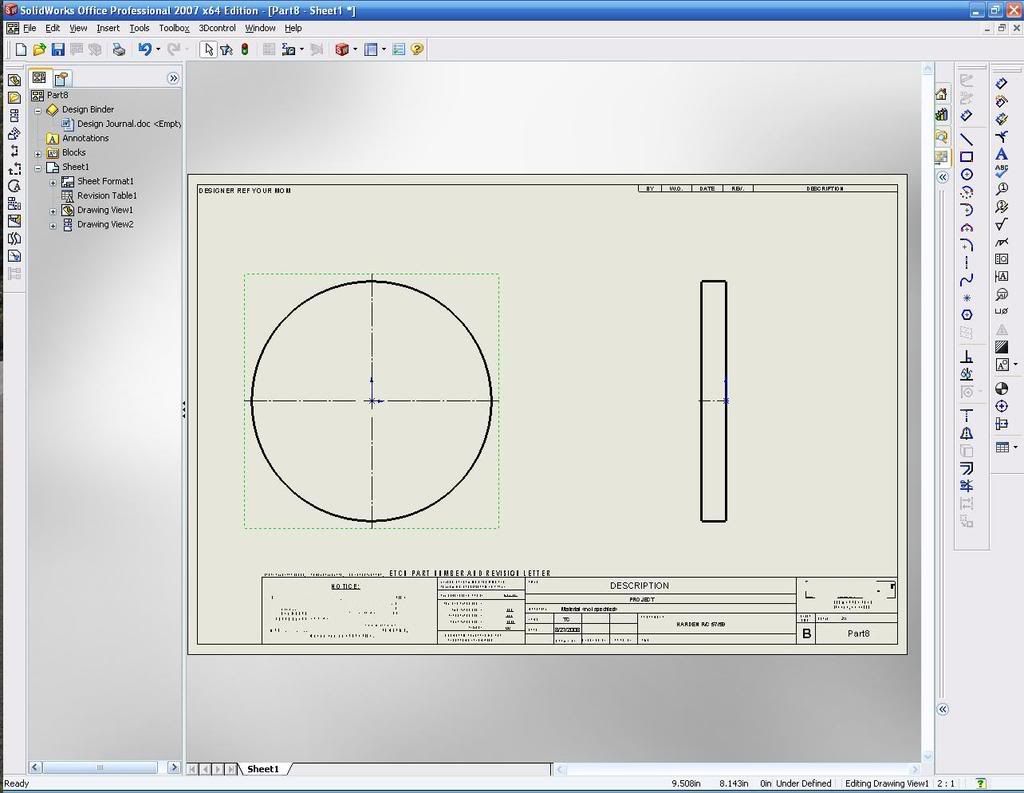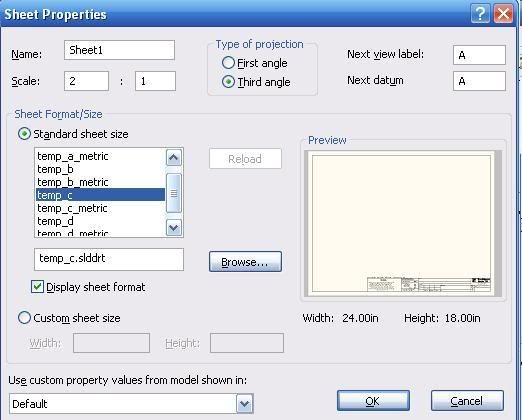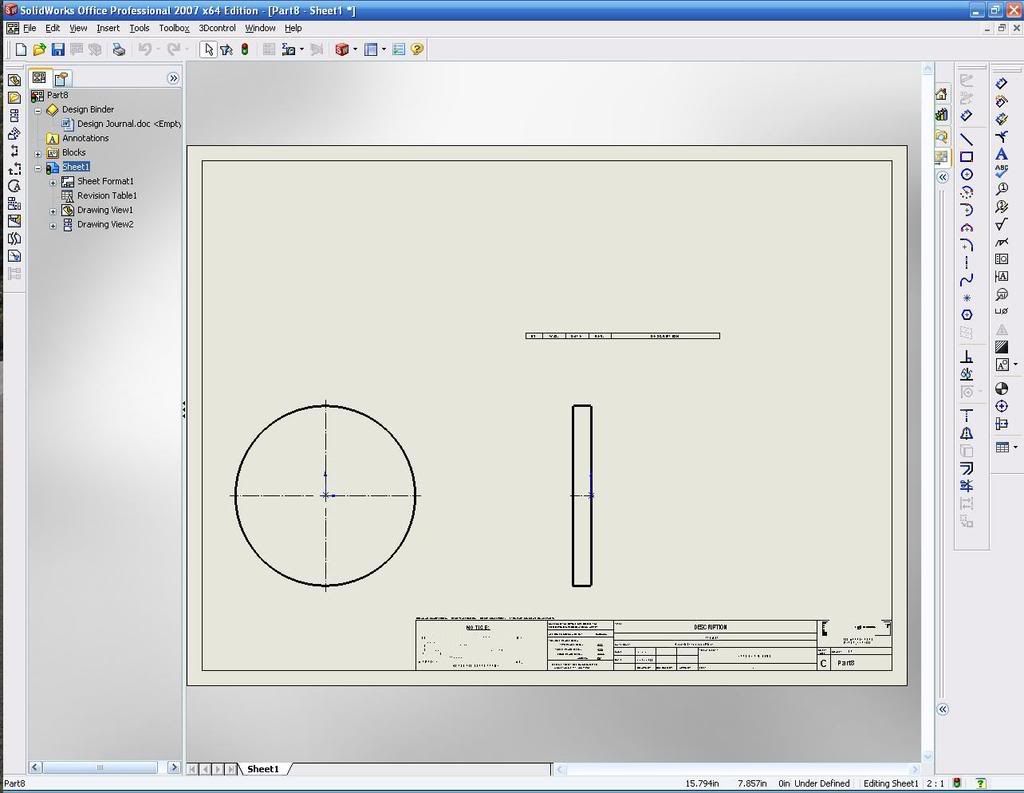arcticcatmatt
Mechanical
- Mar 1, 2005
- 180
We all know of the standard 3 views button, but is there a way for solidworks to automatically generate them? I would like to put it in the template so this happens. Thanks
SW x64 2007 SP 5.0
SW x64 2007 SP 5.0

![[cheers] [cheers] [cheers]](/data/assets/smilies/cheers.gif)

![[pipe] [pipe] [pipe]](/data/assets/smilies/pipe.gif)
![[wink] [wink] [wink]](/data/assets/smilies/wink.gif)