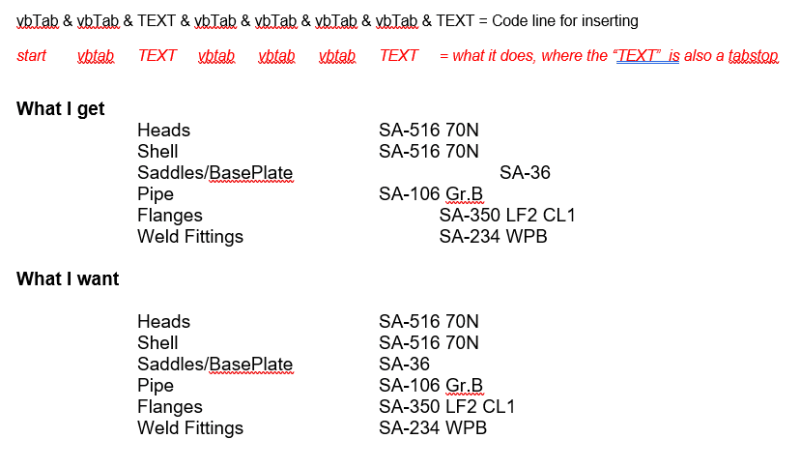I'm grabbing some information from an access table and putting it into word and I'm trying to do the following:
1. Move to tabstop 2
2. insert a string, "Components" in this case
3. move to tabstop 6
4. insert a string, "Material" in this case
the issue is that "Components" varies in length and I can't just vbtab over 4 spots.. I need to go to a specific tabstop on the line... or a horizontal location.
I'm thinking that I might have to count each "Component" string and set a value of 20 (for example), and just add spaces so each "Component" is the same length... then tab over one or two spots...
any better ideas?
1. Move to tabstop 2
2. insert a string, "Components" in this case
3. move to tabstop 6
4. insert a string, "Material" in this case
the issue is that "Components" varies in length and I can't just vbtab over 4 spots.. I need to go to a specific tabstop on the line... or a horizontal location.
Code:
Do While Not tbl.EOF
If tbl!Group = Group Then
SecNum = (wd.ActiveDocument.Range(0, wd.Selection.Paragraphs(1).Range.End).Sections.Count)
wd.ActiveDocument.Sections(SecNum).Range.Style = "Normal"
Component = tbl!Component
Material = tbl!Material
With wd.Selection
.InsertAfter Text:=vbTab & vbTab & Component & vbTab & vbTab & vbTab & Material
.Collapse wdCollapseEnd
.InsertBreak Type:=wdSectionBreakContinuous
End With
End If
tbl.MoveNext
LoopI'm thinking that I might have to count each "Component" string and set a value of 20 (for example), and just add spaces so each "Component" is the same length... then tab over one or two spots...
any better ideas?

![[glasses] [glasses] [glasses]](/data/assets/smilies/glasses.gif) Just traded in my OLD subtlety...
Just traded in my OLD subtlety...![[tongue] [tongue] [tongue]](/data/assets/smilies/tongue.gif)