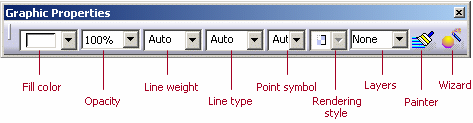S
Solaris
Guest
Hi
I'm having trouble with the catia tree
When I hide a product in the catia tree, appearance it changes to Pale color after it is hidden but if I do that by right clicking on the product in page, the product will be hidden but the catia tree will not change the view and cannot be found later
View attachment 2341
View attachment 2342
View attachment 2343
I'm having trouble with the catia tree
When I hide a product in the catia tree, appearance it changes to Pale color after it is hidden but if I do that by right clicking on the product in page, the product will be hidden but the catia tree will not change the view and cannot be found later
View attachment 2341
View attachment 2342
View attachment 2343