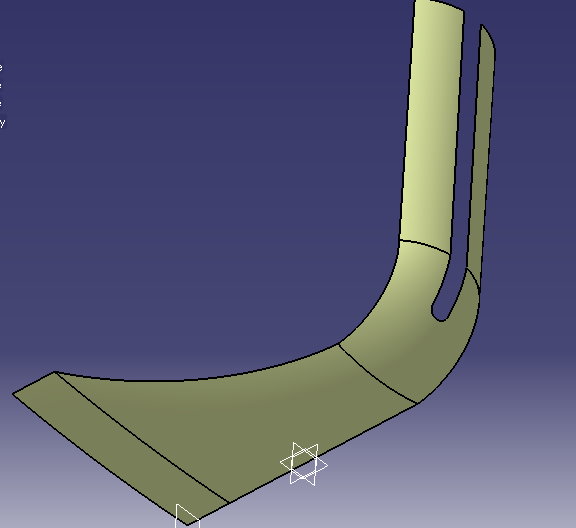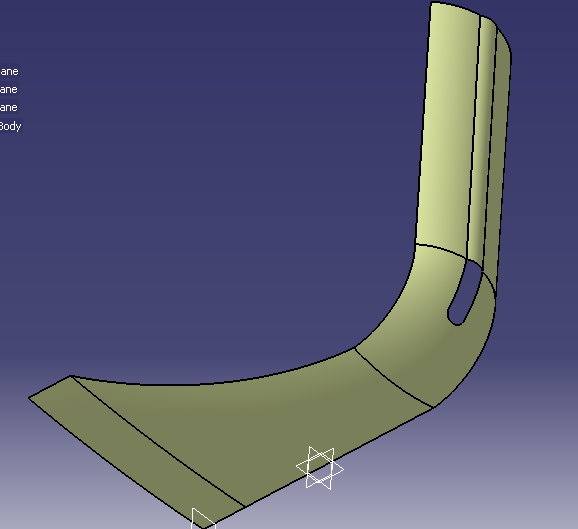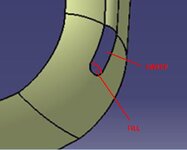Hi, PLM
Before blending I used fill but received an error message that there is a gap on the left edge and couldn't correct it.
Generally, how I can remove an unwanted gap in a shape, while I always use project and specify a point as a reliable reference for drawing the lines connected to the crossed lines, nonetheless I sometimes encounter gap error? Also, is there any option (in GSD or PD) to check and test a part to reveal its failures?
MrCatia
When Catia is open on the screen, I use Print Screen button of the keyboard and take a photo of the work and then post it into the Photoimpact X3 software. I usually cut the picture as a suitable image or add some lines, color or text based on my requirements. It is a very fast and easy way for preparing a necessary picture, though a very little of its resolution loses.