B
bbutc
Guest
Hi
I am using CATIA V5 5.18 to create this object:
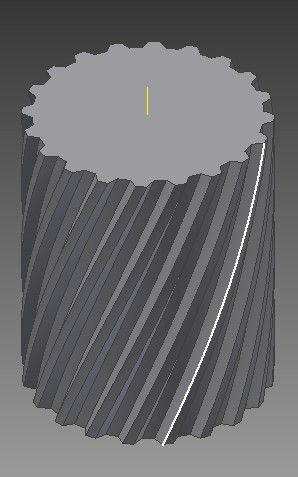
I am a relatively new user - I can create a straight forward extrusion like this :
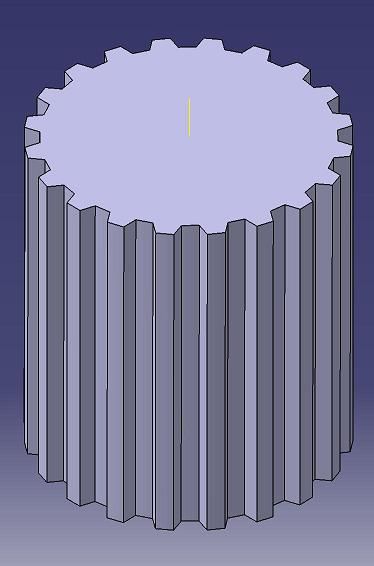
But how do introduce a 72 degree rotation
I will need a step by step guide.
Thanks.
Ben
I am using CATIA V5 5.18 to create this object:
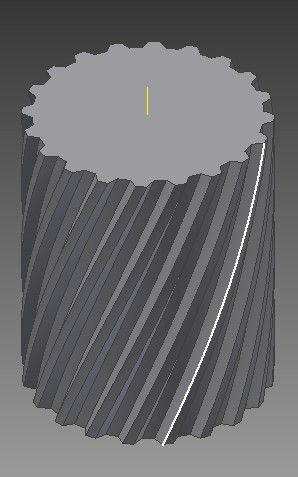
I am a relatively new user - I can create a straight forward extrusion like this :
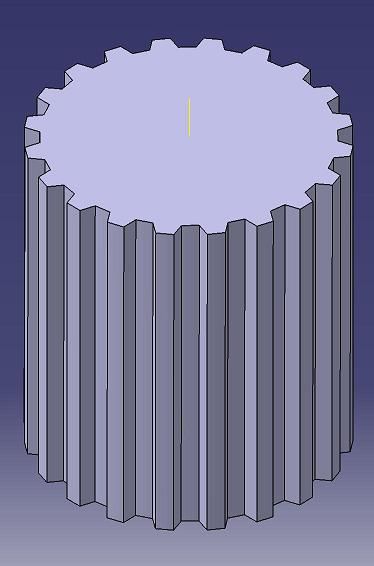
But how do introduce a 72 degree rotation
I will need a step by step guide.
Thanks.
Ben
Last edited:

