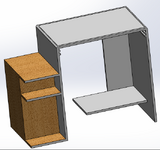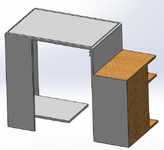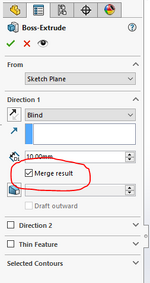A
AlexLL
Guest
Hello and good morning.
I am drawing a desk in Solidworks.
But I can't give the wooden appearance to the item at the left totally.
You can see how the front faces of the shelves are gray and also the reverse side is gray, and If I try to give wood appearance to it, all the piece gets wooden.
I tried some operations but they didn't work, so I searched for help.
If someone can tell me what can I do to give two appearances to one piece, please? Thank you.
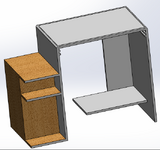
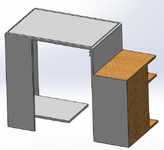
I am drawing a desk in Solidworks.
But I can't give the wooden appearance to the item at the left totally.
You can see how the front faces of the shelves are gray and also the reverse side is gray, and If I try to give wood appearance to it, all the piece gets wooden.
I tried some operations but they didn't work, so I searched for help.
If someone can tell me what can I do to give two appearances to one piece, please? Thank you.